Leila Gharani – Excel Charts (2010) – Visualization Secrets for Impressive Charts
Original price was: $99.00.$19.00Current price is: $19.00.
Gain Highly Advanced Excel Skills to Create Impressive Excel Graphs for your Management Reports.
File Size: 1.70 GB
- Description
- Reviews (0)
Description
Leila Gharani – Excel Charts (2010) – Visualization Secrets for Impressive Charts
Gain Highly Advanced Excel Skills to Create Impressive Excel Graphs for your Management Reports (Excel 2010)
What you’ll learn
-
Significantly improve your Excel reports to create more powerful graphs that communicate your information in the best manner
-
Learn creative & simple techniques that allow you to create your own Excel charts from scratch
-
Create dynamic Excel charts. Why? I have seen many cases where people are unnecessarily manually updating graphs. This costs considerable time and nerves.
-
Impress your management by including new Excel graphs in your reports (such as my Pin chart for variances)
-
Apply Best Practice methods to considerably improve the design of your Excel charts and tables
-
Apply techniques that highlight chart and table elements to direct the reader attention where it is needed most
-
Use effective Chart Combinations that are pivotal to management reports
-
Apply best methods to compare performance in your Excel graphs: as in Actual data versus Budget, forecasts and previous year
-
Learn by doing. Download the Demo Excel Workbook and follow each section with me. Learning by doing works best!
-
Learn advanced Excel lookup methods (such as matrix lookups) which you can use in your larger data files.
-
Become the Excel data Visualization star in your department by creating impressive Excel charts and graphs in your reports
Course Curriculum
Section 1: What You’ll Learn in This Course
- Preview
Course Introduction & Scope (6:33)
- Resources (Excel Files) to Download (1:14)
- Cheat Sheets – Step by Step Guide to Create Powerful Excel Charts
- Where to leave comments, questions & download cheat sheets
Section 2: Effectively Communicate & Present Data Trends
- Effective Presentation of Quantitative Data – Overview (1:51)
- Table Design – Best Practices (2:57)
- Excel Chart Design – Best Practices (5:00)
- Understanding the Chart Tools Environment (18:13)
- Simple Shortcuts to Save Time (8:30)
- QUIZ: Best Practice & Chart Options
Section 3: Behind-the-Scenes Secrets of Dynamic Charts
- Never Manually update your Excel Charts again! (3:56)
- Top Excel Functions that will save you time (1:28)
Section 4: Excel Chart Updates When New Data is Added
- Excel Tables are a Time Saver (8:27)
- When Tables fail Use this Function (10:58)
- Excel Name Manager & OFFSET as a Great Team (9:15)
- OFFSET without Name Manager to Update your Excel Chart (9:11)
- Exercise – Dynamic Excel Charts
Section 5: Getting the Interactive Dashboard Effect
- Index and Match for an Interactive Chart that shows Different Views (2:19)
- Index & Match – The Index Part (4:36)
- Index & Match – The Match Part (2:55)
- The Dream Team – INDEX & MATCH (7:00)
- Mix it all for Major Time Saving – It becomes a Dashboard! (12:53)
- Exercise – Function for Interactive Charts
Section 6: Automatic Sorting of Bars in Excel Charts
- Automatic Sorting of the Bars in an Excel Bar Chart – Overview (1:18)
- Automatic Sorting in Excel – The RANK Function (6:30)
- Automatic Sorting in Excel – Unique RANK (4:38)
- Exercise – Automatic Sorting of Bars
Section 7: Automatic Legend Positioning
- Perfect Positioning of Series Labels (2:03)
- Excel Chart Series Label Positioning – Simple Line Series (7:39)
- Preview
Excel Chart Series Label Positioning – Changing Line Series (6:20)
- Excel Chart Series Label Positioning – Stacked Column Chart (8:46)
- Exercise – Automatic Legend Positioning
Section 8: Secret Techniques that Bring Attention to Key Chart Elements
- Preview
Highlight key Areas for Faster & Easier Readability (3:06)
- Excel Conditional Format Column Colors for Best Impact (9:22)
- Excel Conditional Format Bar Colors (3:06)
- Conditionally Color Neg/Pos Columns & Data Labels (13:25)
- Better Alternative for Variance Charts in Excel (11:59)
- Vertical Lines to Create Dividers (9:05)
- Error bars as Dividers (7:53)
- Use Dynamic Annotations to Direct Reader Attention (19:32)
- Exercise – Bring Attention to Key Excel Chart Elements
Section 9: Design Tables that Highlight & Impress
- Preview
Conditional Formatting for Easy-to-Read Tables – Overview (2:30)
- The Conditional-Formatting-Free method – Use Symbols (8:12)
- Highlight Table Rows Based on Values (6:59)
- Using Smart Color Coding in Tables (4:22)
- Use Symbols or Bars for Easier Readability (4:55)
- Exercise – Design Tables with Focus
Section 10: Measuring Performance – Actual Versus Budget/Target
- Preview
Measuring Performance, doing Comparisons & predicting the Future (2:35)
- Excel Column Chart Combinations (7:39)
- Using Line Series in Excel – Make Sure you do this to Avoid Crashing Lines (8:01)
- Variances With a Bar Chart – The Professional Method #1 (18:13)
- Variances With Two Bar Charts – Professional Method #2 (21:53)
- Measuring Performance – Bullet Charts Overview (1:47)
- Vertical Bullet Chart with Percentages in Excel (9:53)
- Vertical Bullet Chart with Absolute Values in Excel (6:31)
- Horizontal Bullet Chart in Excel (11:22)
- Horizontal Bullet Chart – The Easy Method (3:40)
- Exercise – Effective Charts to Measure Actual to Budget Performance
Section 11: Effective Comparisons – Actual Versus Previous Year
- Use Symbols in Excel Charts – The Simple Method (8:10)
- Use symbols in Excel Charts – The Impressive Method (6:56)
- Include a Reference Region (8:59)
- Learn how to Create a Pin chart for Variances (9:43)
- Exercise – Effective Excel Chart to Compare Actual to Previous Year
Section 12: Predictive Analysis – Showing Outlook Development
- Use Continuous Line Series to show Outlook Development (2:12)
- Great trick – Add a Divider to emphasise where Outlook s (6:59)
- Exercise – Show Outlook Development
Section 13: Most Effective Chart Combinations to Enhance your Reports
- Effective Chart Combinations – Overview (1:30)
- Scatter & Bubble Charts (7:20)
- KPI by Geography (8:08)
- Comparing Distributions with Box Plots (10:38)
- Parts-to-whole Chart – It’s Not the Pie Chart (11:36)
- Pareto Chart – 80-20 rule (3:25)
- Panel Charts – Showing Many Variables at Once (11:13)
- Sparklines for Compact Charts (5:03)
- Gantt Charts in Excel
- Exercise – Effective Chart Combinations
Section 14: Waterfall / Bridge Chart in Excel
- Waterfall Chart Overview (1:46)
- Easiest Method for the Most Flexible Waterfall Chart in Excel (8:19)
- Waterfall Chart in Excel – Step by Step (12:38)
- Exercise – Waterfall Chart in Excel
Final Words
- Final words (0:57)
- Learn More…
- My Favorite Resources
Description
Without Doubt, With This Advanced Microsoft Excel Chart Course, You will be the Excel data Visualization star in your Department!
Significantly Improve your Reports by using Advanced Excel Graph Techniques.
This Course Includes:
- Downloadable Workbook to follow the demonstrations (and use the charts as your templates).
- Downloadable Exercise Book (answers included).
- Full set of Cheat Sheets for download in Lecture 3. This PDF document is a quick reference guide for whenever you need to create any of the charts in this training.
If you use Excel to generate reports and graphs, my hands-on Excel training provides you with an extremely advanced toolkit worth of knowledge that will take the design of your Excel charts, tables and reports to the next level. It will provide you with the best tricks to create dynamic charts. It will save you tons of time of manually updating your Excel graphs on a monthly basis. The visualization techniques introduce you to some unusual methods to handle and create charts which will enhance readability of your reports as well as impress your readers.
Lauren says: “I wish she had more courses on advanced excel and access that are formatted like this one. She frames the content in ways that are applicable to my current job. I will be able to improve my current processes and project turnaround time as well as the look/feel of my tables and charts.“
John says: “Leila does a fantastic job of walking you thru the process of creating various charts from scratch. From which formula to use to step by step chart creation. As a bonus you have actual exercises to practice your new skills, Absolutely one of the best instructional courses I have taken“
Paul says: “Course is clear, to the point and very dynamic. Excellent!“
Types of Excel Charts & Excel Graphs are presented:
The content and type of Excel charts presented are those that are typical to corporate reporting. Given my background in controlling, finance and project management, I designed the training with this audience in mind and the typical methods used to report, communicate, analyze, check and plan quantitative information.
If you are a student taking this course, rest assured that you are well equipped with advanced Excel visualization & chart design techniques to impress any employer who requires you to create graphs & reports in Excel.
Demonstration will be done using Excel 2010, but all methods will be compatible with older as well as future versions of Excel unless otherwise stated in the video. My main focus is to introduce you to new “methods” of doing things which you can do no matter which Excel version you have.
Why this course is different to other Excel courses:
I will not only demonstrate to you, but you will be able to follow each demonstration in your own Excel workbook. To make sure you have understood the techniques, you will complete an exercise at the end of each section (answers are included but you have to try on your own first).
I place great value on keeping the training not only informative but also interesting. I know technical courses can be boring, especially when taken online. For this reason, I have mixed screen-casts together with talking head and flip chart type of demonstrations to get it as close to a classroom training style as possible.
I have also been told by many students that I have the ability to explain complex topics in an easy to understand manner. I think you will benefit from that.
This course is split to 5 major parts:
- Methods to effectively communicate and present data trends – In this section I will also provide you with a crash course in best practices for table and graph design.
- Behind the scenes secrets of dynamic charts in Excel, where I introduce you to key functions you need to use to never manually update your Excel charts again –The functions you learn here go beyond graphs and charts. They enable you to do complex look ups in large data tables.
- Techniques that highlight Excel chart and table elements to direct the reader attention where it is needed most.
- New ways to compare performance: as in Actual data versus Budget, forecasts and previous year
- Effective Chart Combinations that are pivotal to management reports
This is an Excel Advanced Chart Course BUT you will be surprised how simple the techniques are once you know them!
Who this course is for:
- Controller or financial analyst responsible for creating monthly, quarterly or yearly reports
- Finance or department manager looking for new effective visualization methods
- A student planning to work as a business or financial analyst or in any function that will require data visualization
- All in all, if you’re responsible for presenting your data graphically and you need to do this with Excel, you will benefit from the methods I teach in this course
Get Digital Download ” Leila Gharani – Excel Charts (2010) – Visualization Secrets for Impressive Charts ” Right Now!
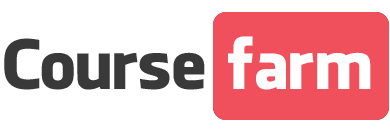


Reviews
There are no reviews yet.