🎈 Happy New Year 2025!
Use code HAPPY2025 to get 30% OFF on all products!
Limited-time offer. Don't miss out!
RippleTraining – 360 Video Editing in Final Cut Pro 10.4
Original price was: $59.00.$17.00Current price is: $17.00.
We’ll show you when and how to use Final Cut Pro X’s Reorient tool to shift perspective and address common alignment…
- Description
- Reviews (0)
Description
RippleTraining – 360 Video Editing in Final Cut Pro 10.4
- Work with mono & stereo 360 media
- Remove unwanted objects
- Work with 360 clips in standard projects
- Add 3D titles and graphics to 360 clips
- Apply effects to 360 clips
- Covers Versions FCP 10.4 to 10.5.2
Who this Tutorial is for:
This tutorial is for editors, producers and content creators who want to learn how to use Final Cut Pro X’s 360/VR editing tools. This tutorial assumes basic familiarity with Final Cut Pro X’s user interface. Users who are new to Final Cut Pro X should purchase Final Cut Pro 10.4 Core Training before working through this tutorial.
Software Version: Final Cut Pro 10.4 and later.
Run Time: 1 hour 35 minutes
Type of Tutorial: Workflow Specific
Project Media: 360 Project Media is included with this tutorial.
360 Video Editing in Final Cut Pro 10.4
1. Getting Your Head Around 360 Video
- VR Terminology
- 360 vs. VR
- Augmented Reality
- Head Mounted Displays – HMDs
- Smartphone HMDs
- VR HMDs
- Headset Refresh Rate
- 360 Video Types
- Stitching
- Equirectangular Projection
- Equirectangular Formats
- Ambisonic Audio
2. Preparing & Organizing 360 Media
- 360 Metadata
- Viewing Monoscopic 360 Content
- Viewing Stereoscopic 360 Content
- 360 Search Tags
3. Creating Projects for 360 Editing
- Using Automatic Settings
- Creating a 360 Project from a Clip
- Manually Conforming Clips
- Resolution Considerations
4. Editing 360 Movies
- Trimming 360 Content
- Correcting 360 Orientation
- Adjusting the Field of View
- Using the Reorient Controls
- Adjusting Tilt
- Enabling Horizon Overlays
- Adjusting Pan
- Adjusting Roll
- Resetting the Field of View
- Using the Onscreen Reorient Controls
- Saving & Applying Reorient Presets
- Animating the Reorient Effect
5. Removing a Camera Rig
- Using the 360 Patch Effect
6. Editing 360 movies in Standard Projects
- Animating the Orientation
- Adding a 360 Sharpen Effect
- Adding a Patch Preset
- Deconstructing the Effect
7. Enhancing 360 Projects
- Integrating Flat Elements into a 360 Project
- White Balancing a 360 Clip
- Performing a 3-Point Connect Edit
- Using 360 Transforms
- Spherical & Cartesian Coordinates
- Manipulating Latitude & Longitude
- Animating the Rotation
- Adding Effects to a Projected Clip
- Copying & Pasting Effects
8. Adding 2D Elements to 360 Projects
- Adding 360 Graphics, Text & Effects
- Working with 360Fly Footage
- Fixing Orientation Issues
- Editing & Transforming the Graphic
9. Adding 2D & 3D Titles to 360 Projects
- Editing a Basic Lower Third
- Working with 360 3D Text
10. Working with 360 Effects
- Standard Effects vs. 360 Effects
- Masking a 360 Gaussian Blur
- Keyframing the Mask
- Applying a 360 Gloom Effect
11. Viewing 360 Content with the HTC VIVE
- Viewing VR on a MacBook Pro
- Steam & SteamVR
- Setting up the HTC VIVE for FCPX
12. Sharing 360 Movies
- Exporting Movies for Sharing Services
- Exporting an HEVC File
- Sending 360 Projects to Compressor
- Viewing Job Metadata
- Creating a Custom Setting
- Creating a Custom Setting & Exporting
- Exporting HEVC from FCPX
- Uploading & Storing the Master
13. Creating 360 Motion Graphics
- Choosing a Project Type
- Importing a 360 Clip as a Project
- Working with 360 Viewports
- Applying the 360 Reorient Filter
- Adding a Particle Emitter
- Making the Particles 3D
- Changing Position & Blend Mode
- Sharing a Movie
14. Publishing 360 Effects to FCP X
- Adding a Drop Zone
- Converting a Project
- Publishing Parameters
Reorient Your World
Because 360 videos are projected onto a sphere, you have complete control over where your viewer is looking. We’ll show you when and how
to use Final Cut Pro X’s Reorient tool to shift perspective and address common alignment issues with the horizon.
Enhance Your 360 Environments
While looking around a 360 environment is engaging in and of itself, you can enhance your viewer’s experience by using the 360 Transform effect to place flat content such as logos, photos, or even b-roll footage shot with your iPhone or other camera into the sphere.
Hide Unwanted Objects
The nature of 360 video cameras is that by definition, they record in every direction. You’ll learn how to use Final Cut Pro X’s Patch Effect to remove unwanted objects; particularly camera rigs that appear at the bottom of the sphere.
Create 360 Effects with Motion
Apple’s Motion has a host of new 360 editing tools that work hand-in-hand with Final Cut Pro X. We’ll show you how to create a cool 3D 360 particle effect then publish it as a Final Cut Pro generator that can be applied to any 360 clip.
Buy the Final Cut Pro 10.4 Update Bundle and save 30%!
There’s a lot to unpack in Apple’s release of Final Cut Pro 10.4. With powerful 360/VR editing tools, and a new color correction UI, we packed a ton of content into these 2 world-class tutorials. Buy them together and save 30%.
- 2 full tutorials covering the new features of FCP 10.4
- Edit, reorient and deliver 360/VR content
- Enhance the VR experience with titles, graphics and effects
- Color correct using color wheels and curves
- Color grade with LUTs and deliver in HDR
- Over 6 hours of highly focused training that can be streamed, searched and downloaded
Get Digital Download ” RippleTraining – 360 Video Editing in Final Cut Pro 10.4 ” Right Now!
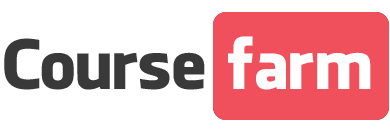


Reviews
There are no reviews yet.