RippleTraining – Sound Editing in Final Cut Pro
Original price was: $79.00.$17.00Current price is: $17.00.
Final Cut Pro X gives you total control over your audio channels – what Final Cut Pro calls Components.
- Description
- Reviews (0)
Description
RippleTraining – Sound Editing in Final Cut Pro
- Learn Pro Sound Editing Workflows
- Enhance & Improve Dialogue
- Organize & Edit Using Subroles
- Work with EQ’s and Compressors
- Understand Delivery Requirements
- Covers from FCP 10.4 to 10.6
The Components of Sound
Final Cut Pro X gives you total control over your audio channels – what Final Cut Pro calls Components. We’ll show you how to organize your audio, so all your components are clearly labeled, and show you best practices for working with multi-channel synchronized clips.
Learn the Tools of Professional Sound Editing
You’ll learn how to apply and use EQs and Compressors for the purpose of making your dialogue and voiceovers stand out in the mix, and learn time-saving workflows for applying effects and volume adjustments to multiple audio components in your project.
Organize Your Soundtrack
This tutorial will teach you more than the what buttons to push. You’ll learn industry-proven workflows for organizing your dialogue, music and effects using Final Cut Pro’s Magnetic Timeline.
It’s All in the Mix
Professional sound editing often requires exporting D, M and E submixes for a network. You’ll learn how creating Role Components greatly simplifies the process of mixing and delivering master files.
Buy the Final Cut Pro 10.4 Essentials Bundle and Save 30%!
Sound Editing in Final Cut Pro 10.4 is one of the tutorials included in the FCP 10.4 Essentials Bundle. The Essentials Bundle is highly recommended for anyone that wants an immersive curriculum that teaches fundamental workflows that unlock the full creative potential of Apple’s Final Cut Pro X software. Learn FCP X in a truly hands-on experience by working with included project media in an easy-to-grasp way that’s taught by a professional instructor.
- Importing, rating, and organizing your media in a new project
- Understanding the types of trimming tools available, and when to use them
- Improving the quality of your dialogue, music and sound effects
- Enhancing the emotional impact of your video using the Color Board
- Copying, moving & deleting media, working with proxy media, & collaborating with other editors
- Over 12 hours of highly focused training that is streamable, searchable, and downloadable
Who this Tutorial is for:
Sound Editing in Final Cut Pro X is for anyone who wants to improve the quality of their soundtracks. This tutorial assumes basic familiarity with Final Cut Pro X’s user interface. Users who are new to Final Cut Pro X should purchase Final Cut Pro 10.4 Core Training before working through this tutorial.
Previous experience with legacy versions of Final Cut Pro or other editing software is not required. Each step in the editing workflow is presented in easy-to-follow learning modules that include chapter markers you can use to navigate to the section you want to watch.
Software Version: Final Cut Pro 10.4.1 and later.
Run Time: 2 hours 59 minutes
Project Media: The tutorial includes media files for following along in Final Cut Pro X.
Type of Tutorial: Intermediate
Sound Editing in Final Cut Pro 10.4-10.6
1. Sound Fundamentals
2. The Building Blocks of Sound
- Anatomy of a Waveform
- Changing Waveform Size & Clip Height
- Reference Audio Waveforms
- Expanding Audio in the Primary Storyline
- Detaching Audio
- Match Frame & Replace
- Slipping the Audio
- Making Sample Accurate Edits
3. Audio Trimming & Split Edits
- Trimming to the Playhead
- Trimming on the Fly
- Performing 10-Frame Trims
- Skimmer Trimming
- Trimming in Expanded Mode
- Reasons for Split Edits
- Creating Split Edits
- Adjusting Split Edits Dynamically
- Aligning Audio to Video
4. Monitoring Your Sound
- Stereo & Surround Monitoring
- Why Meters are Necessary
- Defining Peaks & Average Levels
- How to Read Your Meters
- Monitoring for Average Volume
- Monitoring Aggregate Volume
5. Adjusting Volume
- Audio Sweetening Defined
- Creating a Sound Editing Workspace
- Adjusting Clip Volume
- Absolute Volume Adjustments
- Nudging the Volume
- Creating Changes in Volume
- Copying & Pasting Keyframes
- Making Relative Volume Adjustments
- Adding Keyframes with Shortcuts
6. Creating Fades
- Why Create Fades?
- Applying Fades
- Assigning Fade Shortcuts
- Creating Crossfades
- Toggling Audio Fade In/Out
- Choosing a Fade Type
7. Synchronizing Audio & Video
- Synchronizing Clips
- Creating a Synchronized Clip
- Choosing an Automatic Syncing Method
- When to Use Audio for Synchronization
- Using Custom Settings for Synchronization
- Disable Audio Components on AV Clips
- Sample Nudging to Fix Sync
- Syncing by Phonemes
8. Working with Components & Subroles
- Viewing Components & Roles
- Expanding & Disabling Audio Components
- Opening the Roles Editor
- Creating & Applying Custom Subroles
- Deleting Custom Subroles
- Deleting Automatic Subroles
- Subroles & Container Clips
- How to Avoid Subrole Headaches
9. Role-Based Project Organization
- Revealing Audio Lanes
- Bringing Focus to a Role
- The Magnetic Timeline & Split Edits
- Revealing Subrole Lanes
- Creating a Dialogue Subrole
- Reassigning Roles
- Changing Subrole Priority
10. Recording Voiceover
- Voiceover as Dialogue Replacement
- Setting up for Recording
- Selecting a Mic Input
- Monitoring Your Recording
- Creating an Audition Clip
- Assigning a Subrole
- Creating an Alternate Take
- Combining Takes
11. Improving Dialogue
- Removing Unwanted Sounds
- Rolling a Selection Range
- Making Further Refinements
- Analyzing Audio for Problems
- Analyze & Fix During Import
- Warning Flags & Automatic Fixes
- Background Noise Removal
- Copy/Paste Enhancements
- Enhancing Loudness
- Hum Removal
- EQ Enhancements
12. Applying EQ
- The Purpose of an EQ
- Using a Graphic Equalizer
- Frequency Ranges of the Human Voice
- Using a Parametric EQ
- Analyzing the Frequency Spectrum
- Sweeping the Audio
- Adjusting the Bandwidth
13. Sound Editing Workflows
- Viewing Clip Roles
- Highlighting & Soloing Subroles
- Applying an EQ to a Component
- Understanding Audio Signal Path
- Creating Clip Mixdowns
- When to Use a Mixdown
- Copy & Paste Audio Attributes
- Matching EQ
- Applying Reverb
- Reassigning Subroles
- Dialogue Cleanup
14. Using Other Effects
- Distortion Effects
- Echo Effects
- EQ Effects
- Levels Effects
- Modulation Effects
- Spaces Effects
- Specialized Effects
- Voice Effects
15. Working with Effects & Music Roles
- Creating & Assigning Effects Subroles
- Categories of Sound Effects
- Merging Subroles
- Creating Music Roles
- Moving Subroles
16. Mixing the Soundtrack
- Why Create a Mixdown
- Removing & Saving Effects
- Creating Submixes
- Adding Effects to a Role Component
- Adding Effects to the Compound Clip
- Adding Effects to Subrole Components
- Adding an EQ to a Subrole Component
- Applying a Compressor
- How a Compressor Works
- The Anatomy of a Compressor
- Choosing a Compression Ratio
- Determining the Threshold
- Controlling Gain
- Switching from Subroles to Roles – A Warning
17. Mastering & Delivery
- Evaluating Your Final Mix
- Delivery Specs
- Adjusting Submix Volume
- Delivering a Submix
- Creating an Export Preset
Get Digital Download ” RippleTraining – Sound Editing in Final Cut Pro ” Right Now!
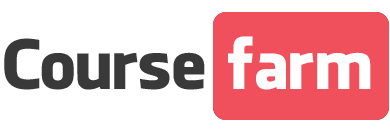


Reviews
There are no reviews yet.