RippleTraining – Warp Speed Editing in Final Cut Pro
Original price was: $59.00.$17.00Current price is: $17.00.
Discover how to quickly access the libraries you want to work with; and determine how to better organize your media…
- Description
- Reviews (0)
Description
RippleTraining – Warp Speed Editing in Final Cut Pro
- Quickly Organize & Rate Your Media
- Master the Magnetic Timeline
- Learn Faster Trimming Methods
- Use Audition & Compound Clips Effectively
- Discover Powerful Keyboard Shortcuts
Organize Your Media Faster
Apply powerful import and organization strategies; learn how to prepare your media before you even launch Final Cut Pro; discover how to quickly access the libraries you want to work with; and determine how to better organize your media using keywords, smart collections and ratings tags.
Save Time in the Timeline
Learn the most efficient ways to create a rough assembly; what keyboard commands are the most useful when trimming your clips and how to work in two places at once in the timeline using the Skimmer and Playhead.
Create Gaps of Time
The Gap Tool and Gap clips are your best friends when editing in Final Cut Pro X and you’ll learn ways to use them that will help you maintain or override the timing of your projects.
Change Your Connections
Final Cut Pro X’s Magnetic Timeline was designed to keep the UI out of your way so you can quickly shape your story. You’ll learn when and how to create new clip connections so you can shuffle your clips around in any order. This particular tip is so useful you’ll be saying to yourself: “I wish I knew this on my last project!”
Who this Tutorial is for:
Editors who are already familiar with the basics of Final Cut Pro X or editors who use it infrequently and want to gain more confidence and speed. Users who are new to Final Cut Pro X should purchase our Final Cut Pro X Core Training or Final Cut Pro X Essentials Bundle before working through this tutorial.
Software Version: Final Cut Pro 10.4 or later.
Run Time: 3 hours 8 minutes
Project Media: No Project Media Included
Type of Tutorial: Workflow Specific
Warp Speed Editing in Final Cut Pro 10.4
1. Preparing Media
- Using Camera Archives
- Using Folder Names
- Using Finder Tags
2. Launching FCP X
- Launching with the Keyboard
- Opening Specific Libraries
- Finder Library Smart Folder
- Final Cut Library Manager
- Fast Preference Deleting
- Using an Application Launcher
3. Importing
- Setting Storage Locations
- Renaming Events
- Importing from Cards & Archives
- Copied Media Limitations
- Persistent Import Window
- Drag & Drop Importing
- Hiding Imported Clips
- Toggling Import Views
4. Organizing Media
- Setting up the UI for Organizing
- Navigating while Organizing
- Grouping & Sorting Settings
- Skimming & Skimmer Info
- Keyword Collection Tips
- Keyword Shortcuts
- Super-Fast Keyword Assignments
5. Smart Collections
- Creating Smart Collections
- Using Folders
- Leveraging Library Smart Collections
- Smart Collections & Favorites
6. Syncing Clips
- Renaming Video Clips
- Creating Sync Clips
- Sync Clips Smart Collections
7. Rating Clips
- Moving Between Browser & Sidebar
- Keyboard Driven Favoriting
- Unrating & Deleting Clips
- Filtering Clips
- Filtered Keywords Vs Smart Collections
- Catching Unrated Clips
- Removing All Keywords
8. First Assembly
- Setting the UI for Assembly Editing
- Creating the Project
- Selecting Multiple Keyword Collections
- Super-Fast Assembly Editing
- Multiple Clip Selections
- Setting Ranges While Assembling
- Revealing all Keywords & Favorites
9. Connect Edits
- Video-Only Connect Edits
- Connecting Ranges
- A Range “Gotcha”
- Backtiming Connect Edits
10. Overwrite & Replace Edits
- Overwrite Basics
- Why Connect Instead of Overwrite
- Video-Only Overwrite Edits
- Converting Connects to Overwrite
- Fast Replace Edits
- Replace Edits & the Skimmer
- Replacing & Matching Clip Duration
- Replacing from Start “Gotcha”
- Replacing Clips Under Others
- Getting Your Audio Back
11. Mine Your Gems
- The Filtering by Unused Media “Gotcha”
12. Quick Snapshots
- Making Snapshots While Editing
- The Danger of Fast Snapshots
13. Working in the Timeline
- UI Setup for Timeline Editing
- Quick Timeline Navigation
- Removing Tops & Tails
- Skimming & Trimming
- Trimming During Playback
- Trimming a Selection
- Quick Range-Playing
- Quick Edit-Point Trimming
- Adjusting the Edit Point
- Real-Time Editing
- Revealing Handles
14. Using Gap Clips
- Timing Adjustments with Gap Clips
- Using Gap Clips as Placeholders
- Other Methods for Creating Gap Clips
- The 1-Frame Gap Clip Trick
15. Timeline Shortcuts
- Selections Vs Ranges
- Selecting without Selecting
- Why Bother with Selections
- Revealing in Browser
- Moving Between Projects
- Jumping to Timecode Locations
16. Connected Clips
- Creating Connected Clips
- Selecting Connected Clips
- Selecting Without Selecting
- Adjusting Audio on Connected Clips
- Overwriting Connected Clips
- Moving & Overriding Clip Connections
- Keeping Connection Points
- Overriding the Connection Point
17. Connected Storylines
- The Benefits of Connected Storylines
- Creating Storylines by “Bumping”
- Moving the Connection Point
- Editing Connected Storylines with Clip Skimming
- More Clip Skimming Goodness
- Naming & Locating Connected Storylines
18. Creating & Using Auditions
- Browser Based Auditions
- Quick Audition Selection & Playback
- Real-Time Audition Switching
- Creating Timeline Auditions
- Hidden Duplicate Audition Track
- Why Finalize an Audition?
- Auditions for Sound Effects
19. Working with Compound Clips
- Creating Compound Clips
- Compound Clip Smart Collections
- Breaking Apart Compound Clips
- Opening Compound Clips
- Adding Handles to Compound Clips
- Another Handle Trick
- The Music Replacement Trick
- Combining Compound Clips and Connected Storylines
- Searchable Compound Clips
20. Audio Configuration
- Checking the Audio Configuration of a Browser Clip
- Adjusting Multiple Browser Clips
- Changing the Audio Configuration of Timeline Clips
- Adjusting Multiple Timeline Clips
21. J & L Cuts
- 3 Ways to Separate Audio from Video
- Expanding Audio
- Expanding Audio Components
- Detaching Audio
- Getting Audio Back
- Fast J & L Cuts
22. Voiceover Editing
- UI for Voiceover Editing
- Saving a New Workspace
- Fast Audio Editing
23. Roles, Levels, & Ducking
- Checking and Changing Role Assignments
- Fading Audio
- Checking and Adjusting Levels
- Ducking Music
- Copying Level Keyframes
- Deleting Level Keyframes
- Relative Audio Adjustments
- Role Component-Based Level Adjustment
24. Markers
- Fast Markers
- Adding Markers to Connected Clips
- Even Faster Markers
- Markers in the Timeline Index
- Editing to the Beat with Markers
- Moving to the Primary Storyline
25. Color Correction
- Automatic Color Adjustment Commands
- Color Correction Workspace
- Color Correction Workflow
- Changing the Default Video Effect
- Copying Corrections
26. Customizing Shortcuts
- Working with the Command Editor
- Why Create Custom Keyboard Commands
- Creating Custom Keyboard Shortcuts for Color
- Automatic Speed
- Note Markers
- Connect Video Only
- Open Clip
- Align Audio to Video
- Toggling Audio Fades
- Timeline Index Commands
- Command Sets Location
27. Conclusion
Get Digital Download ” RippleTraining – Warp Speed Editing in Final Cut Pro ” Right Now!
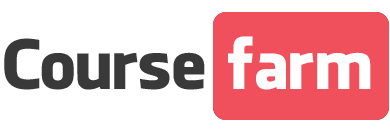


Reviews
There are no reviews yet.