RippleTraining – Warp Speed Effects in FCP
Original price was: $59.00.$17.00Current price is: $17.00.
Using Final Cut Pro X’s Mask tools, you can limit your color corrections and effects to specific areas within the frame to create…
- Description
- Reviews (0)
Description
RippleTraining – Warp Speed Effects in FCP
- Work with Layered Graphics
- Use Keyframes more Efficiently
- Learn how to Retime Your Effects
- Create and Work with Adjustment Layers
- Save and Share Effects Presets
Create Cool Effects in a Jiffy
This tutorial all about speed, so we get straight to the point. You’ll learn how to quickly create picture in picture effects, animated split screens, screen replacements, and more; all from right inside of Final Cut Pro X.
Color Correct Selectively
Using Final Cut Pro X’s Mask tools, you can limit your color corrections and effects to specific areas within the frame to create compelling visuals that will help draw viewers into your story.
Repeatability is Important
More complex effects take more time and tweaking to get your videos to look just right, but you don’t want to have to repeat that process every time. So we show you how to save and share your effects so that they can be applied any time you need them.
Who this Tutorial is for:
Editors who are already familiar with the basics of Final Cut Pro X (for example, editors who have completed our Final Cut Pro X Core Training); or editors who use it infrequently and want to gain more confidence and speed. Users who are new to Final Cut Pro X should purchase our Final Cut Pro Core Training or Final Cut Pro Essentials Training Bundle before working through this tutorial.
Software Version: Final Cut Pro 10.4 or later
Run Time: 2 hours 17 minutes
Project Media Included: No project media included. This tutorial is designed to teach you techniques and workflows that you can apply to any type of editing or compositing/effects project in Final Cut Pro X.
Type of Tutorial: Workflow Specific
Warp Speed Effects in Final Cut Pro 10.4
1. Tips for Working with Stills
- Adding Photos to an Event
- Photo Smart Collections
- Controlling Still Image Duration
- Spatial Conform Options
2. Animating with Ken Burns
- Ken Burns on Video
3. Image Editing Applications
- Photoshop Tips
- Affinity Photo Tips
- Pixelmator Tips
- Preview Tips
- Comparing Image Editing Apps in FCP X
- Alpha Interpretation
4. Working with Layered Graphics Files
- Extracting Layers
- Animating Layers
- Animating with a Mask
- Filling in a Background
5. Quick Time-lapse Movies
6. Creating Stills from Video
7. Compositing with Blend Modes & Masks
- Blend Modes
- Combining Blend Modes & Masks
- Increasing Density
- Using the Difference Blend Mode
- Blend Modes, Masks, & Effects
8. Transforming, Cropping, & Distorting
- Making Transformations
- Creating a Picture in Picture Effect
- Combining Transformations & Masks
- Cropping Applications
- Distorting Applications
9. Animating with Keyframes
- Flying Objects On & Off the Screen
- Changing Animation Timing
- Moving an Animation Path
10. Saving Keyframed Animations
- Resetting Parameter Values
- Smooth & Linear Keyframes
- Pasting Attributes
- Saving an Effects Preset
- Sharing Effects Presets
- Completing the Animation
11. Creating a 4-Up Display
- Using Clip Skimming
- Scaling Pitfalls
- Working with Anchor Points
12. Zooming into a Billboard
- Combining Ken Burns & Keyframes
- Replacing a Shot & Keeping Attributes
- Adjusting the Ken Burns Effect
- Keyframing Distortion
- Copying a Single Keyframe Value Between Clips
13. Animating & Masking Effects
- Creating Keyframed Color Corrections With Effects
- Limiting Effects with Masks
- Color Masking Effects
- Refining a Color Mask
- Using Animated Effects
- Build a Composite with Effects
14. Retiming Masks, Effects, & Keyframes
- Conforming a Clip with Automatic Speed
- Creating a Freeze Frame
- Isolating the Foreground with a Draw Mask
- Adjusting a Mask
- Stacking Effects on the Background
- Adding Effects to the Foreground
- Animating Foreground Effects
- Adding & Animating a Title
- Creating Speed Ramps
- Smoothing Speed Ramps with Optical Flow
15. Adjustment Layers & Motion Blur
- Building an Adjustment Layer with Motion
- Turning on Motion Blur
Get Digital Download ” RippleTraining – Warp Speed Effects in FCP ” Right Now!
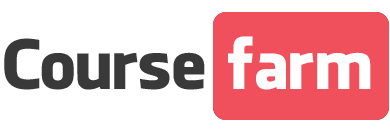


Reviews
There are no reviews yet.