Jennifer Gonzalez – JumpStart Basic
$42.00
Tools come and go, and features constantly change. So instead of starting by looking for the right tool, it’s more effective to start with processes, specific ways of using technology that can be applied in a variety of classroom situations. Once you understand a process and how it can boost learning, you can explore the tools that put that process into action.
- Description
- Reviews (0)
Description
Jennifer Gonzalez – JumpStart Basic
Archive: https://archive.is/hB9Cs
JumpStart is a self-paced, online technology course for the thoughtful educator.
By guiding you through a series of hands-on projects, this course will give you the confidence and skills you need to make smart choices about the tech you use in your teaching.
A Process-Based Approach
Tools come and go, and features constantly change. So instead of starting by looking for the right tool, it’s more effective to start with processes, specific ways of using technology that can be applied in a variety of classroom situations. Once you understand a process and how it can boost learning, you can explore the tools that put that process into action.
In this course, you will learn 10 key processes that can have an incredible impact on how you teach, how your students learn, how you collaborate and communicate with others, and the time it takes to do it all.
Module 1. Basic Blogging: A blog or website is one of the most flexible and essential tools for learning in the 21st century. First, we’ll look at all the ways you and your students can use a blogging tool to create spectacular websites. Then you’ll use Edublogs to create your own blog that will showcase all of your projects in the course.
Get Jennifer Gonzalez – JumpStart Basic download
Module 2. Online Collaboration: Student learning is turbo-charged when we add collaboration, and educators need regular opportunities to learn from one another, but time and space limit our ability to collaborate as often as we’d like. In this module, you have a choice between Slack and Padlet to create your own online space for powerful professional and student collaboration.
Module 3. Digital Mind Mapping: Research supports the use of visuals for making meaning, and mind mapping is one powerful way to do it. In this module, you will explore how mind maps can be used for instruction, problem solving, even assessment. Then you’ll have a choice between Sketchboard or LucidChart to develop a mind mapping assignment and complete it as if you were the student.
Module 4. Curation: The ability to thoughtfully curate resources has become a crucial skill in the information age. In this module, you will consider how this process can really put students’ higher-order thinking to use, then use Elink to create a curation task with a finished student sample.
Module 5. Screencasting: Once you know how to record videos from your computer screen – also known as screencasting – you will find dozens of uses for it in your teaching. In this module, you will use Screencast-O-Matic or Screencastify to create your own screencast tutorial.
Module 6. Flipped Learning: If students can get the same direct instruction digitally that they’d typically get in person, then we free up class time to do more hands-on, interactive, engaging things. In this module, you will use Google Slides to create a single flipped lesson by combining video with other types of resources.
Module 7. Digital Assessment: Assessing students before, during, and after instruction takes a heck of a lot of time if you’re doing it right. Digital tools can help teachers dramatically increase the amount and quality of their assessments without needing a lot of extra time. In this module, you will use the Quiz feature in Google Forms to create a simple multiple-choice assessment.
Module 8. HyperDocs: These incredibly versatile digital “dashboards” have become one of the fastest-growing planning tools in education. Learn all the different forms HyperDocs can take and how they work. Then create one with Google Docs to use in your own classroom.
Module 9. QR Codes: Once you’ve seen how powerful and flexible these little squares can be and how ridiculously easy they are to use, you’ll find all kinds of ways to put them to work in your own teaching. In this module, you’ll create two classroom resources using QR codes to enhance them.
Module 10. Basic Podcasting: Although producing a podcast series can be time-consuming, making a simple audio recording couldn’t be easier. In this module, you’ll explore how to take a simple audio recording and apply it in the classroom in 10 different ways. Then you’ll create your own recording to reflect on your work in the course.
What’s Inside
Getting Started
StartWelcome Video: How the Course Works (3:15)
Start5 Important Things to Do Before You Start (Course Manual is Here) (1:23)
StartOverview of Student Safety and Privacy Laws: CIPA, COPPA, FERPA, PPRA
StartBefore You Begin: How We Review Submissions for the Certificate of Completion (4:30)
StartSample Projects
Module 1: BASIC BLOGGING
StartIntroduction (0:56)
StartLesson 1: Create an Edublogs Account (2:40)
StartLesson 2: Get to Know the Admin Area (5:56)
StartLesson 3: Set up Your Theme (7:30)
StartLesson 4: Create Your About Page (6:43)
StartWhat if my editing screen looks different from the videos? (1:03)
StartLesson 5: Create Categories & Menus (3:46)
StartLesson 6: Write Your First Post (10:51)
StartLesson 7: Clean Up the Sidebar and Widgets (2:19)
StartLesson 8: Insert and Resize Images (2:55)
StartBONUS: Advanced Options: Plugins, Tags, Changing Your Theme (8:00)
StartBONUS: Approve Comments & Pingbacks (3:20)
StartBONUS: Two Alternate Themes (3:36)
Module 2: ONLINE COLLABORATION
PreviewIntroduction (1:10)
StartNEW IN SEPTEMBER 2018: ALTERNATIVE ASSIGNMENT (2:18)
StartLesson 1 (Option A): Create a Slack Account (3:12)
StartLesson 2 (Option A): Set Notifications (0:57)
StartLesson 3 (Option A): Invite Teammates (1:47)
PreviewLesson 4 (Option A): Create Channels (6:45)
StartLesson 5 (Option A): Communicate in Your Channels (5:13)
StartLesson 6 (Option A): Share a File (2:25)
StartLesson 7 (Option A): Create a Post (2:50)
StartLesson 8 (Option A): Send a Direct Message (0:55)
StartLesson 9 (Option B): Create a Padlet (4:08)
StartLesson 10 (Option B): Add Posts to a Padlet (9:13)
StartLesson 11 (Option B): Share and Collaborate on a Padlet (4:01)
StartBONUS: Hyperlink a URL in a Blog Post (1:48)
StartBONUS: Hyperlink Text in a Blog Post (Advanced) (1:46)
Get Jennifer Gonzalez – JumpStart Basic download
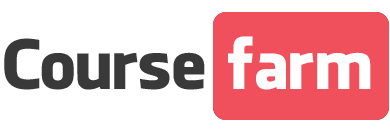


Reviews
There are no reviews yet.